FAQ
1.Installation and Setup
Q1. Which smartphones are supported?
iPhones and iPads with the operating systems listed below are supported.
[Supported OS]
- iOS 16/17/18, iPadOS 16/17/18
Please note that the supported OS does not guarantee operation on all devices. Canon has confirmed operation on the following devices:
[Tested Devices]
- iPhone 13, iPhone 14, iPhone 15, iPad (9th)
2.Basic Operations and Feature Introduction
Q1. What can be done with the paid plan?
Please click here to check the differences in features between the free plan and the paid plan.
[Click here]
Q2. I don't know how to switch between the front and rear cameras on my smartphone.
Please click here.
[Click here]
Q3. What should I do if I don't understand how to operate something?
Please click here.
[Guide (basic)]
[Guide (advanced)]
Q4. How many cameras can be connected?
You can connect up to three cameras. It is also possible to mix supported Canon cameras with smartphone cameras.
Q5. Can I connect to a Canon camera?
Starting with Live Switcher Mobile ver. 1.1, which will be released in April 2025, it will be possible to connect to the EOS R50 V. Additionally, by using Camera Connect v. 3.4, which will also be released in April, you can connect to the PowerShot V1 via custom RTMP. Please refer to the Connection Guide <Basics> for instructions on how to connect each camera. For information on other cameras, please see the following Q&A.
Q6. Can this app be used to connect to cameras other than the EOS R50 V and PowerShot V1?
To use cameras other than the EOS R50 V and EOS PowerShot V1 with Live Switcher Mobile, both of the following conditions must be met: (1) The camera must be live streaming compatible and able to set RTMP/RTMPS URL and stream key. (2) It must be able to receive RTMP data in the following video and audio formats: - Video: 30fps video encoded in H.264 at 1280x720/720x1280 or 1920x1080/1080x1920 - Audio: LPCM 16bit 2ch 44.1kHz. Please note that cameras that do not meet these conditions cannot generally be connected to Live Switcher Mobile. Refer to the manual of your camera for instructions on how to output RTMP data. Please also be aware that we cannot guarantee the functionality of all cameras, so please check this on your own.
3.Payment and Subscription
Q1. Please explain the payment structure.
The paid plan is a subscription-based monthly service. You can use the paid features immediately after purchasing the subscription. The first month is free after initial registration.
Q2. I accidentally registered for the paid plan. What should I do?
If you cancel at least 24 hours before the end of the one-month free trial period after initial registration, you will not be charged. For cancellation instructions, please refer to the FAQ "How can I cancel my subscription?"
Q3. Are there any precautions when using the paid plan?
Some features may not function properly depending on your device and environment. Therefore, if you wish to use the paid plan, please register for the paid plan and verify the app's features in your environment during the free trial period before continuing to use it. If you wish to stop using the service, please cancel at least 24 hours before the end of the free trial period.
Q4. How can I cancel my subscription?
Please click here.
[Click here]
4. Live Streaming Platform
Q1. Please tell me which live streaming platforms are supported.
You can stream on YouTube, Facebook and Twitch [new] . Additionally, you can stream to platforms where the stream URL and key are provided by entering the URL through the "Enter Stream URL" button. When using this method, comments will not be displayed in this application.
Q2. I cannot connect to the streaming platform.
Please click here to check how to connect to the platforms. If you cannot connect, please check the following:
[YouTube/Facebook(Meta)/Twitch
[new]
]
[except for the above]
- Ensure that your account, password, and streaming URL are correct.
- Depending on the VPN settings of your antivirus software, you may not be able to connect to the streaming server. In that case, please turn off the VPN only during live streaming. For more details, please refer to the help section of your antivirus software.
Q3. Unable to switch YouTube channel accounts for streaming.
When you log in to YouTube with Live Switcher Mobile, the same account will be used for future logins. If you want to switch accounts, please log out and then log back in with a different account. If you also want to change the destination channel, please log out once and select the channel when you log back in.
[Please click here]
Q4. Unable to log in to YouTube.
To start live streaming, you need to enable live streaming in YouTube Studio.For more details, please refer to YouTube Help.
Q5. Why can't I set up Facebook streaming on my iPad?
(We have discovered that there are the following limitations regarding the streaming settings when using iPad, caused by Facebook's behavior, and we would like to inform you as support information.) When using an iPad, if you are not logged into Facebook via Safari beforehand, a message like the one below will be displayed, preventing you from setting up your stream. Please log into Facebook via Safari beforehand.
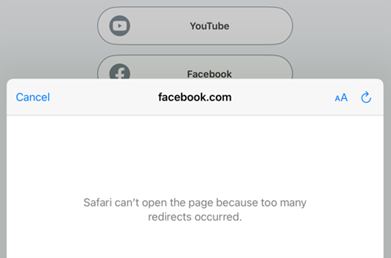
Q6. After stopping the Facebook stream, I am unable to stream again even if I set it up shortly afterward (within a few minutes).
(We have discovered that there are the following limitations regarding re-streaming after the end of the broadcast, caused by Facebook's behavior, and we would like to inform you as support information.) After the broadcast has ended, there is a specification that does not accept re-streaming with a new URL for a few minutes, and a message like the one below will be displayed. Please wait a few minutes before attempting to re-stream.
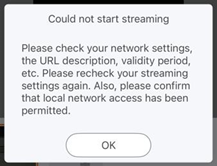
5.Common Issues and Solutions
Q1.
What could be the cause of the following issues?
- The video is distorted or the audio cuts out occasionally.
- The application force closes.
- Some features do not work properly.
The following may cause the issues:
- Ruuning multiple apps that increase the processing load.
- The device is overheating due to environmental temperature or processing load.
- The Wi-Fi environment is unstable.
- The device's performance is insufficient.
To improve this, please close other apps or use the device near the Wi-Fi router. Canon has confirmed operation on the following devices:
[Tested Devices]
- iPhone 13, iPhone 14, iPhone 15, iPad (9th)
*Please note that operation is not guaranteed on all tested devices.
*If you are willing to use paid features, please check if the desired features work fine on your device and in your enviloment during the one-month free trial period,
Q2. I can't send video from my secondary smartphone to my main smartphone using a mobile router.
If you cannot connect smartphones via a mobile router, please disable the "Privacy Separator" function on the mobile router. For instructions on how to disable the Privacy Separator function, please refer to the user manual of each manufacturer.
Q3. The main smartphone does not connect well with the secondary smartphone or the camera.
If you cannot connect, please check the following:
- Ensure both the main smartphone and the sub-smartphone or camera are connected to the same access point.
- Verify that the IP address entered in the sub-smartphone matches the IP address displayed on the main smartphone.
#1- If you are connecting the camera and the app via Camera Connect, please ensure that the IP address entered in Camera Connect matches the IP address displayed on the main smartphone.
- Confirm that 'Local Network' is allowed for 'Live Switcher Mobile' in the 'Settings' app on your iPhone.
If the issue persists, try restarting your smartphone.
Q4. What should I do if I have questions or issues not listed above?
Please click here.
[Click here]
