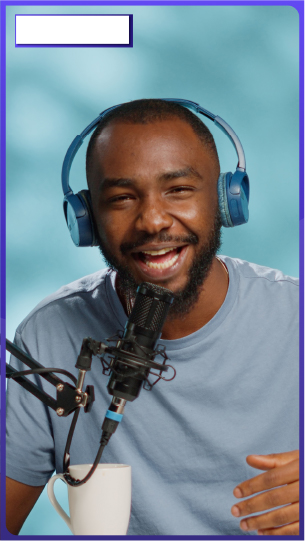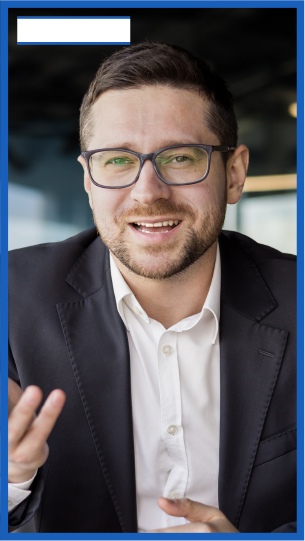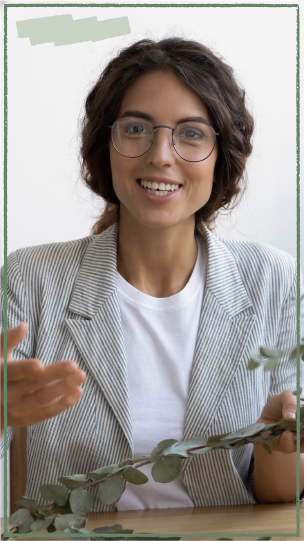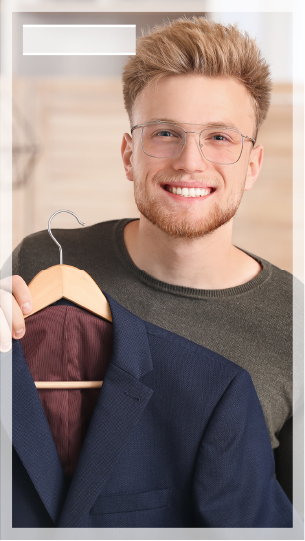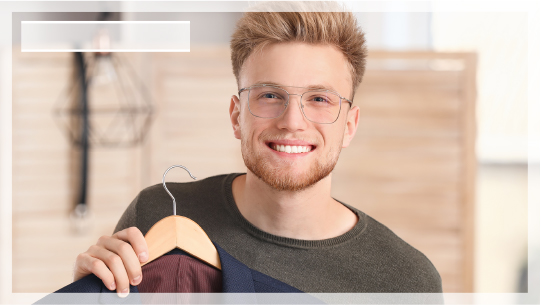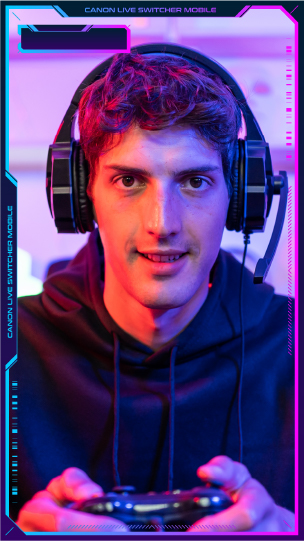Design frames
Live Switcher Mobile comes pre-installed with design frames and caption backgrounds to give your streaming screen a unique look. When selecting a paid plan, you can also download and use the design frames and caption backgrounds listed below. You can also import and use your own original design frames as images.
*Pressing the Download button will download a set of three frames and three caption backgrounds.
*How to Use After Downloading: [Click here]
Note:
- With design frames, you can add and edit other captions or images, and overlay them on the videos you want to stream.
-
How to Use After Downloading:
1. Download the zip file:
Press the download button to download the zip file.
The "Files" app will open. Select the destination and tap "Add."
2. Unzip the file:
Open the "Files" app and locate the downloaded zip file.
Tap the zip file to unzip it.
3. Save images to the Photos app:
Open the unzipped folder and select the images you want to save.
Long press the image to display the menu and tap "Share."
Select "Save Image" to save the image to the Photos app.
With this, you can now import images from the Photos app into Live Switcher Mobile.
Feel free to enlarge or reduce the size of the images within Live Switcher Mobile as you like.